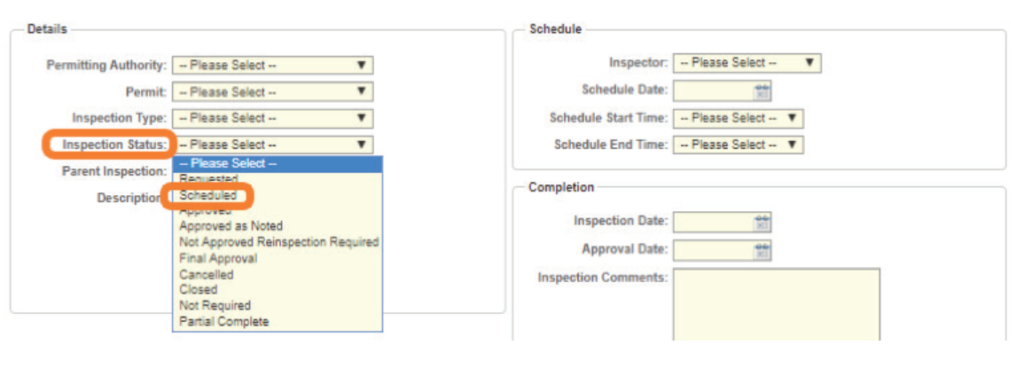Create a New Permit Inspection
Hover over the Inspection tab at the top of the screen. Select Permit inspections from the menu, then click the Add button.
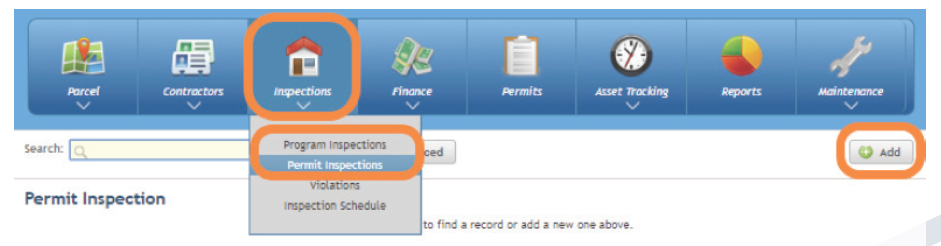
Next, click on the Permit tab located on the top of the screen. Then in the search bar enter the Permit number or Address to create an inspection for that permit. Select the permit from the drop-down list.
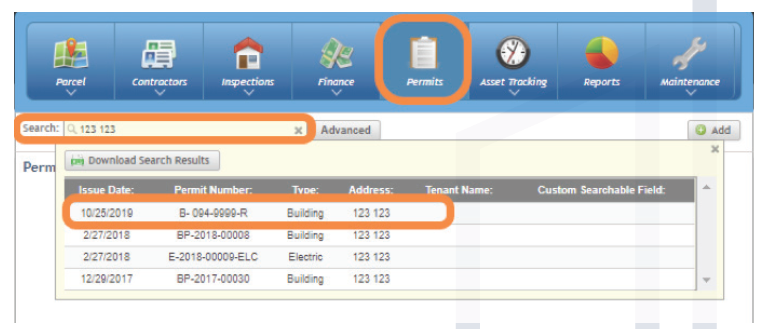
Once you are on the Permit screen, go to the bottom of the screen and click the Inspections tab and select Add.

Once you have clicked on the Add button on the Inspection tab, a pop-up window will allow you to enter the information for the inspection.
The Inspection information includes the Permitting Authority, Permit, Inspection type, Status, and Description.
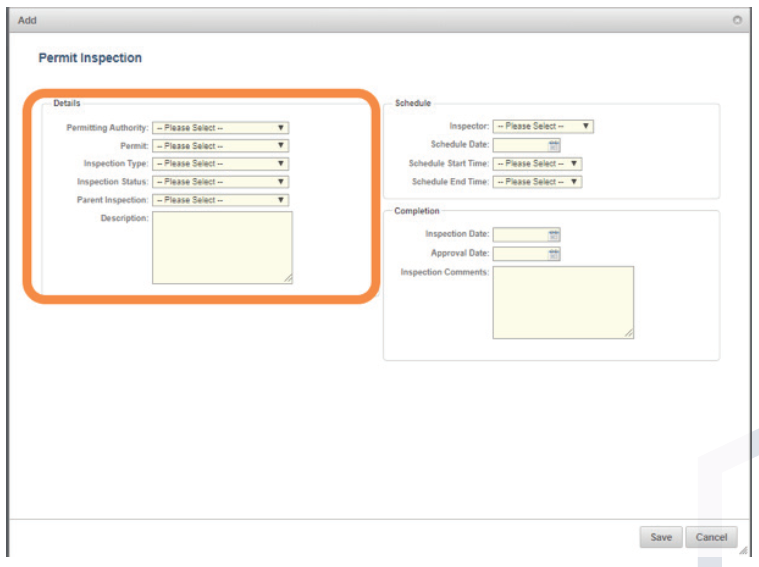
Now you are able to schedule the inspection to an inspector. Select an Inspector, then select a Schedule date, and enter a start and end time (not required) in the Schedule section.
If you do not want to schedule the inspection at this time, click the Save button and you are finished.
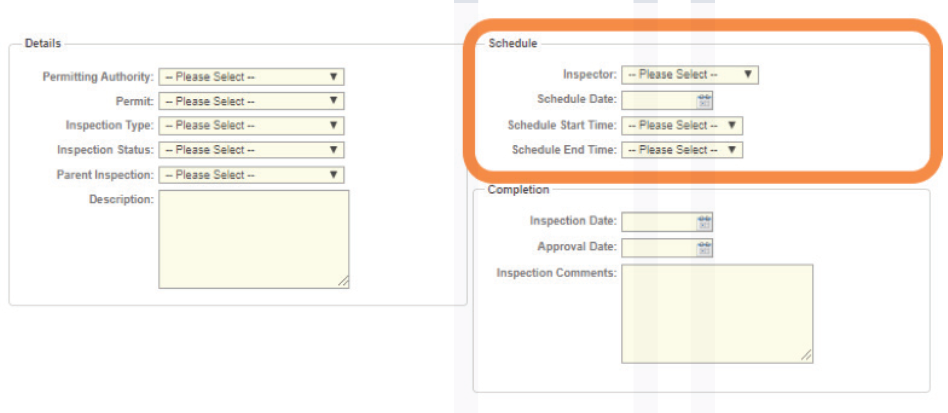
*Note - For an inspection to show up on the inspector's device, the inspection must be set to a Scheduled status.