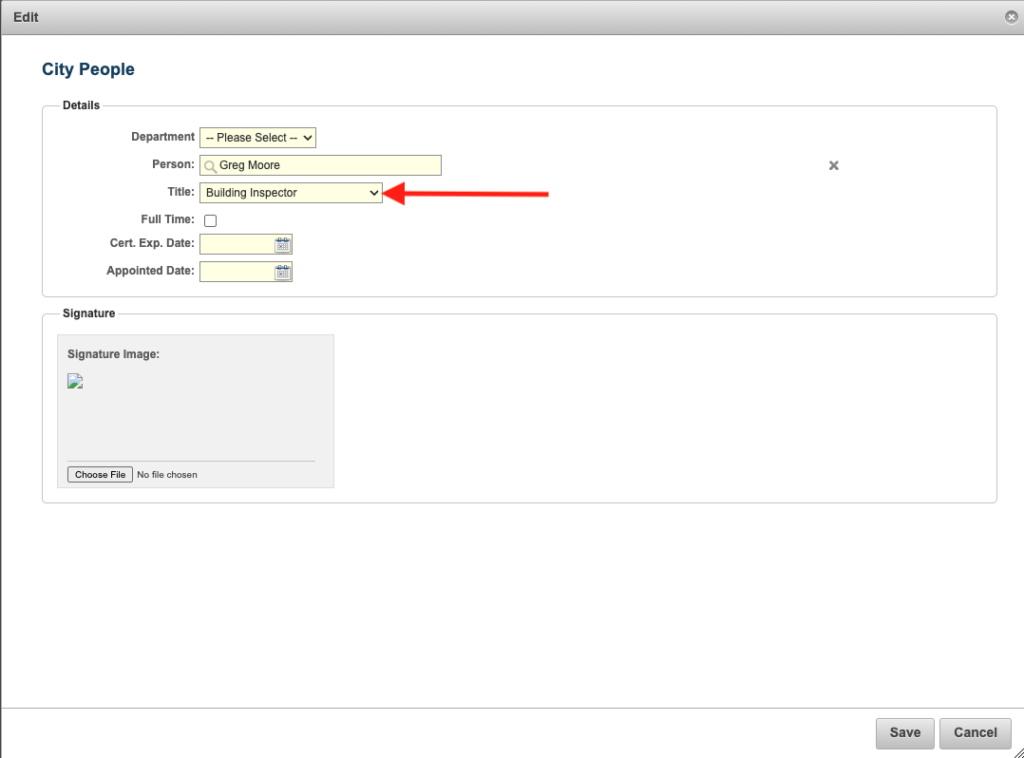How to Designate a CityForce User as an Inspector
Whether or not someone is able to be assigned an inspection is dependent on the user's role and the way it is setup. You can view and edit user roles as follows:
First, hover your mouse over the Maintenance tab and then click on Municipality. Note that you must have administrator rights to access this area of the system.
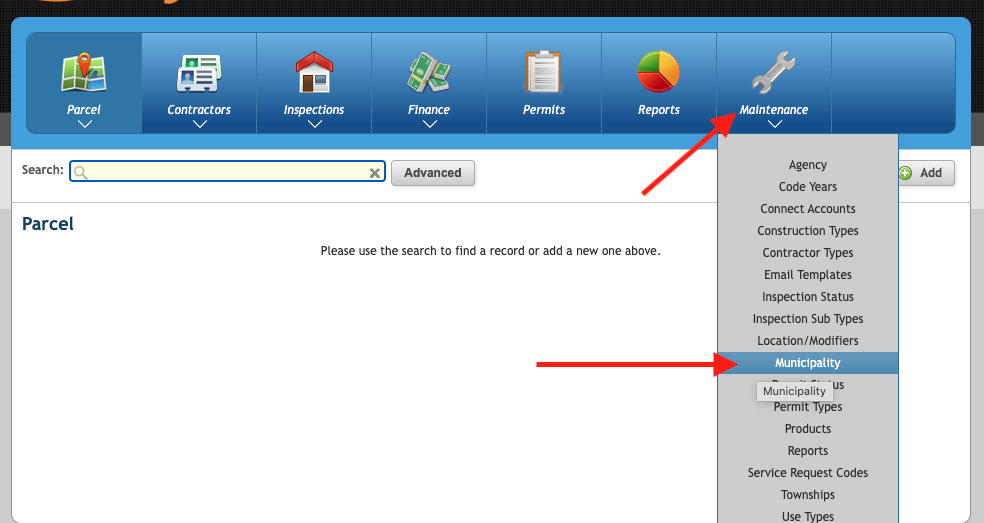
Next, click the green arrow to navigate into the municipality.
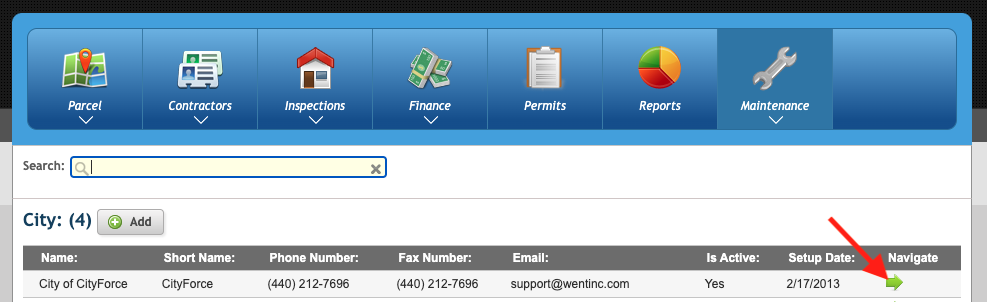
Within the Municipality screen, scroll down and click on the Titles tab. This will bring up a list of all the titles setup within your municipality. You can see right from the dashboard whether each title is designated as an inspection. Here, you may add a new title by clicking the +Add button, or you may click the edit icon for any existing record to edit it.
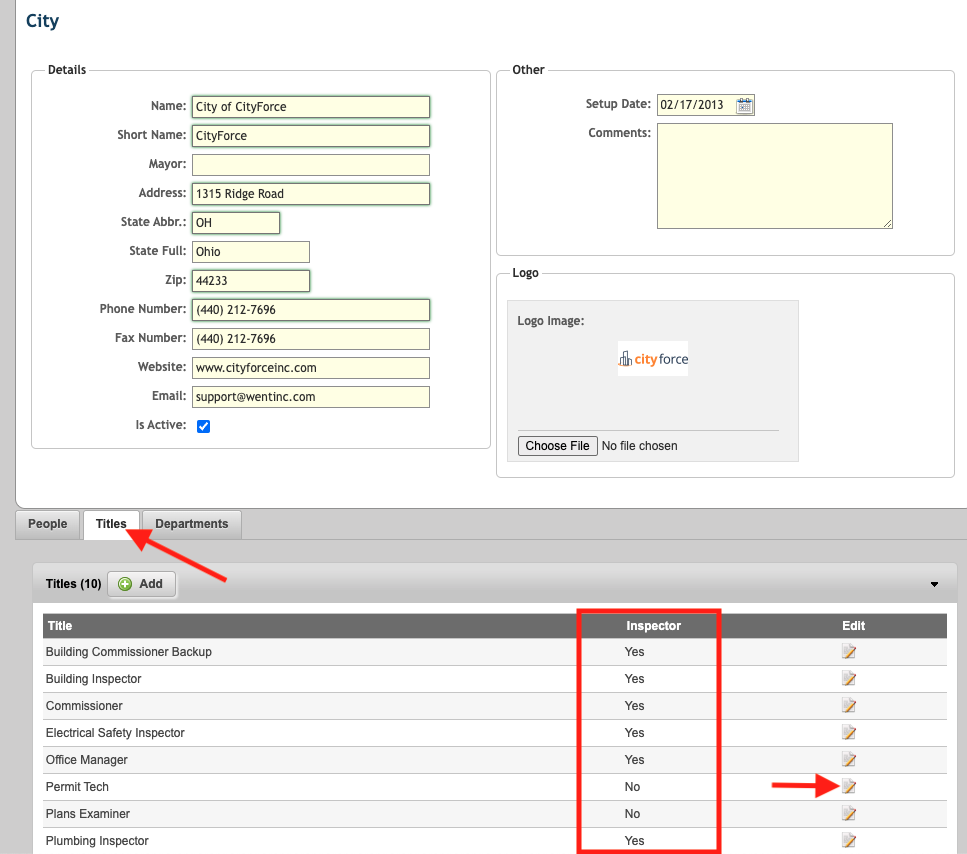
Check the Inspector box to make this role an inspector, or uncheck the box if the role should not be able to have inspections assigned to its users.
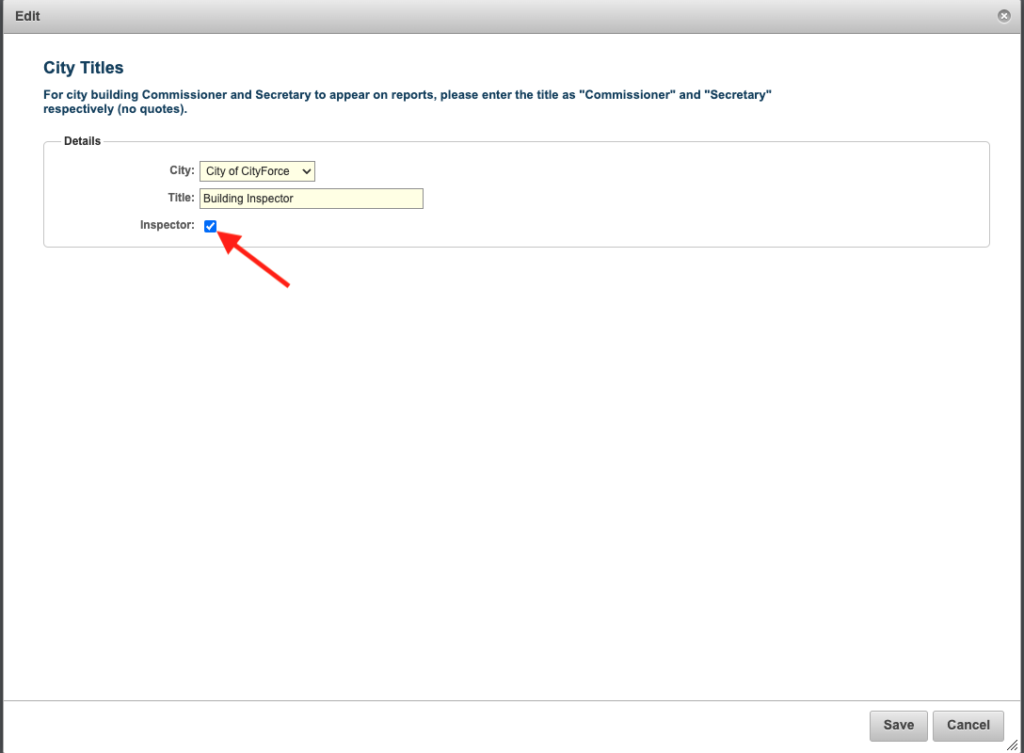
After the roles have been accurately setup, return to the Municipality screen and click the People tab. You will see a list of the users assigned to the municipality. You may add a new user (note that they must first be added to the user screen), or you may edit an existing user to assign them the correct role.
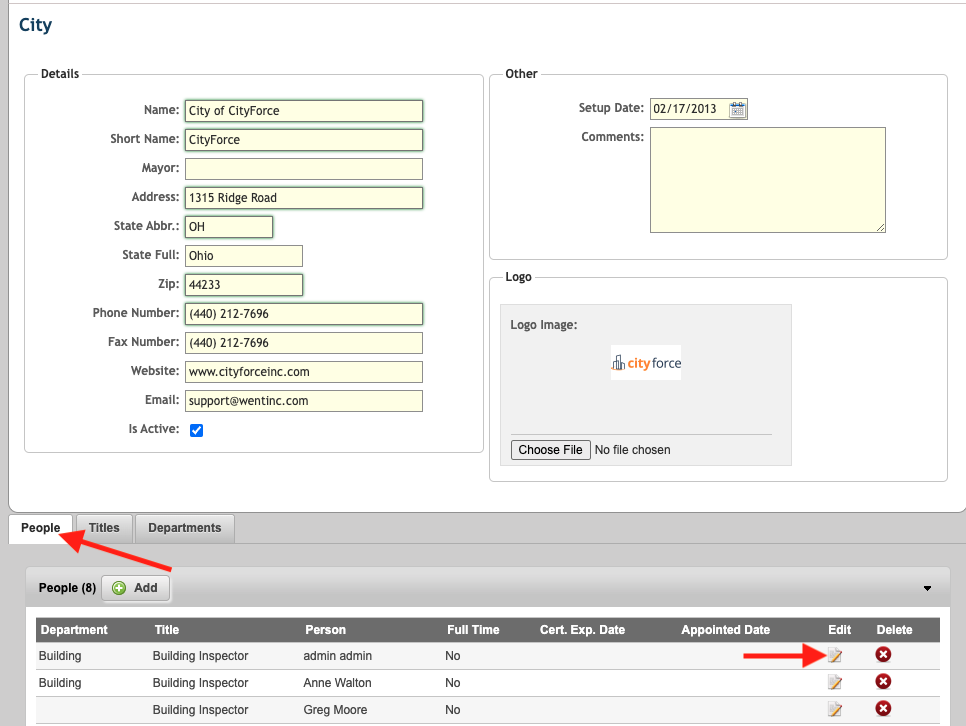
After adding or clicking edit, select the appropriate role for the user from the Title drop down and save.