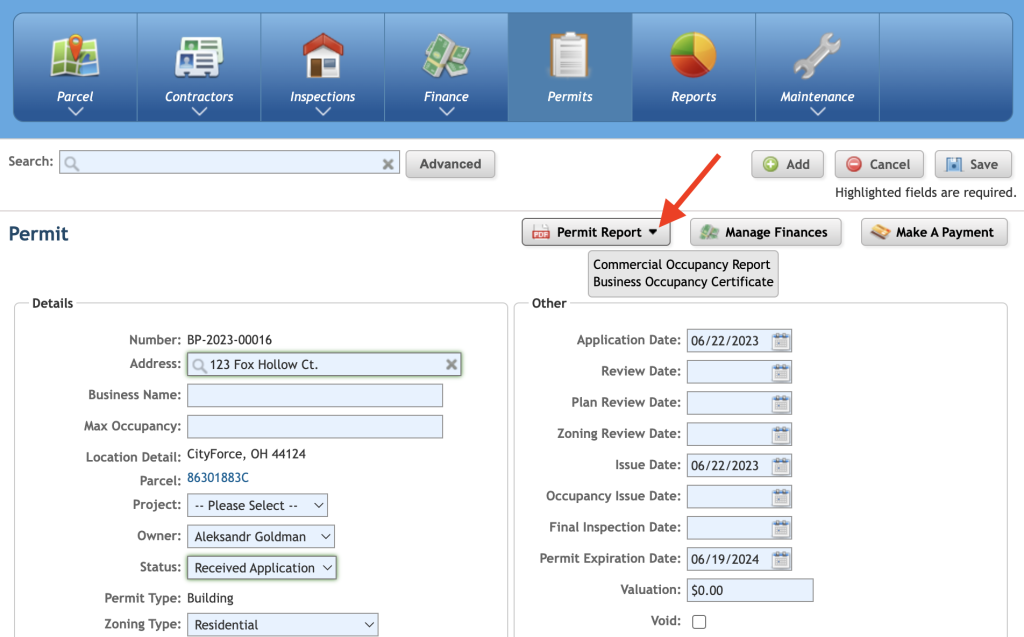Linking Multiple Reports to Permit Types
By default, the permit screen only offers the permit report; but it is possible to link more than one type of report to a permit screen. Prior to linking, the required reports must be setup within the maintenance screen.
First, navigate to maintenance --> Permit Type
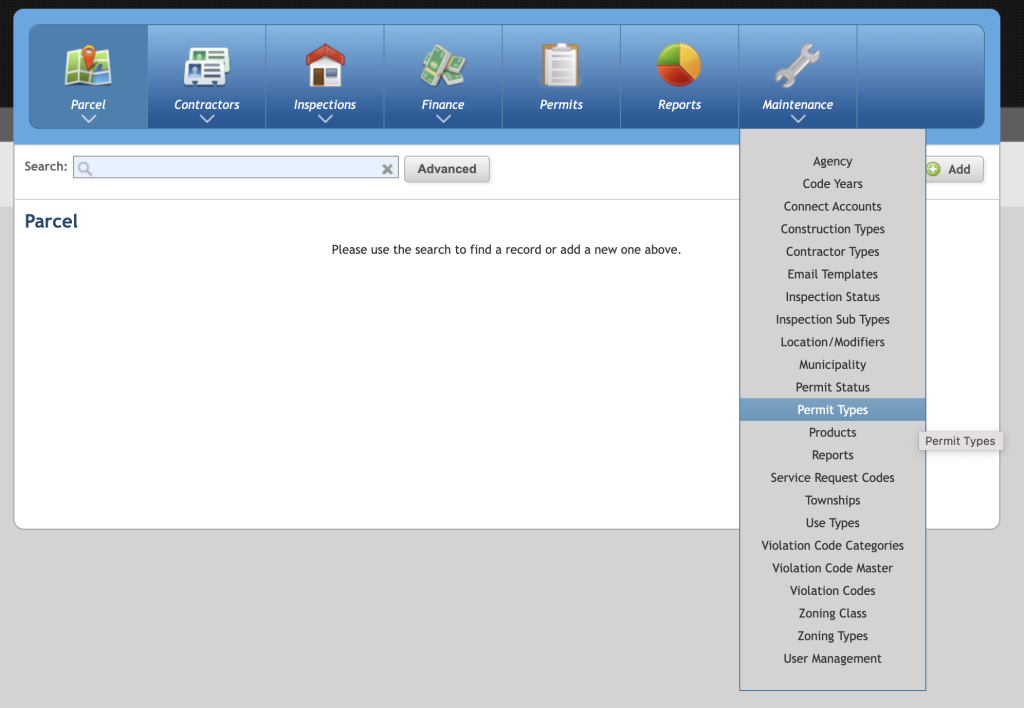
Next, find the permit type and click the green arrow to navigate into the permit type setup.
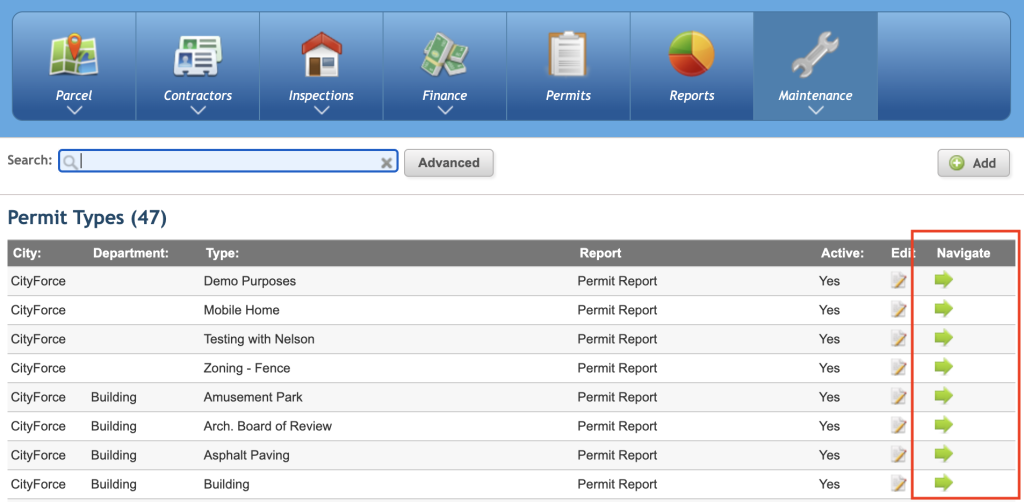
Once inside the permit type setup screen, scroll to the bottom and view the tabs. Click on the Alternate Reports tab.
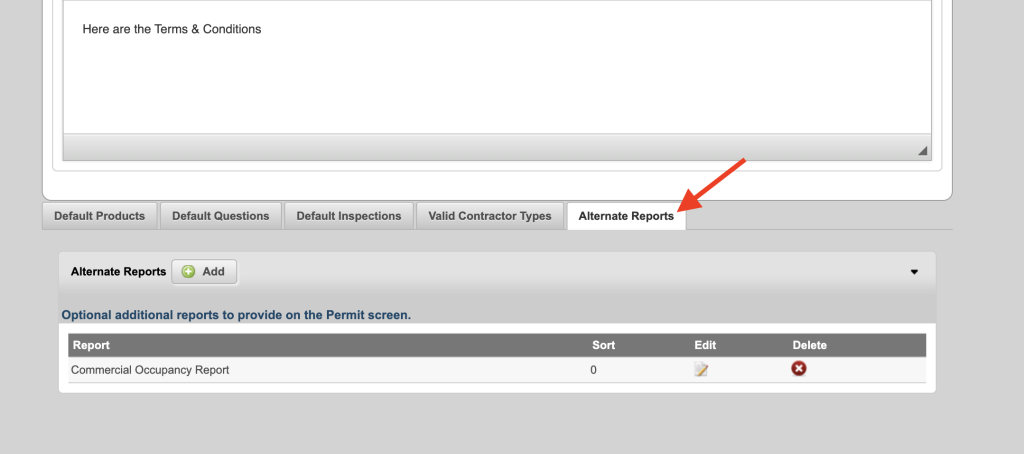
Use the search box to search for the report you wish to link. If you are unsure or the search is unsuccessful, place your curser in the search box and press enter to show all possible reports. When you find the report you wish to link, click on it. Press save in the bottom, right corner to complete the link.
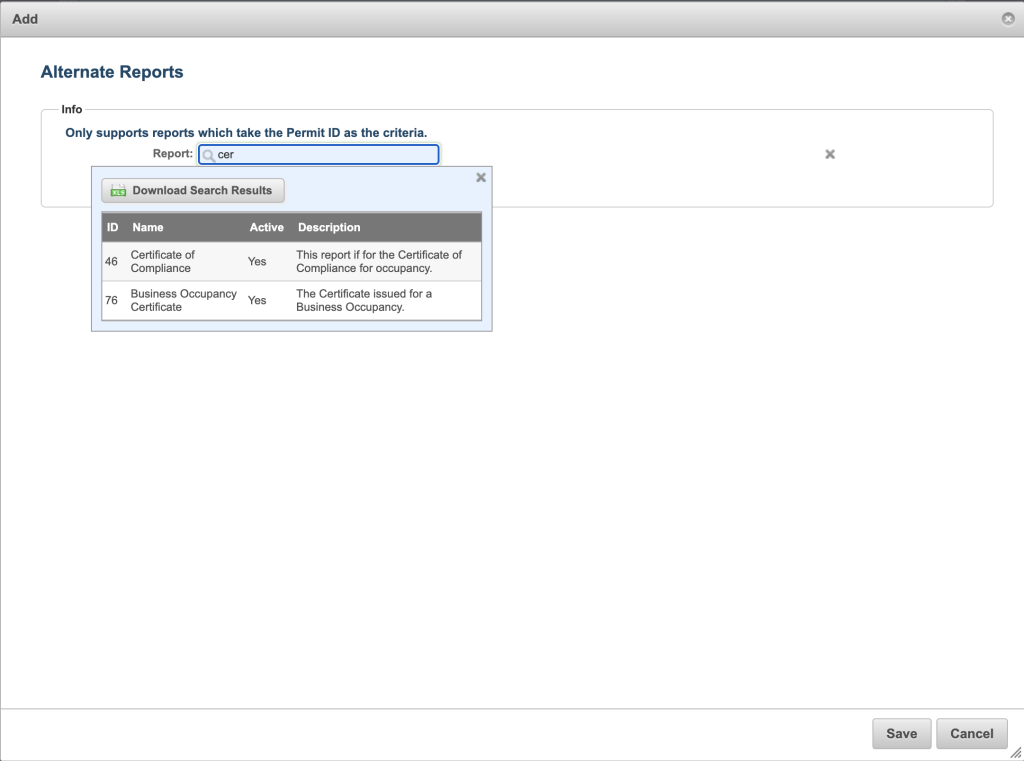
The report will now show in the alternate reports tab.
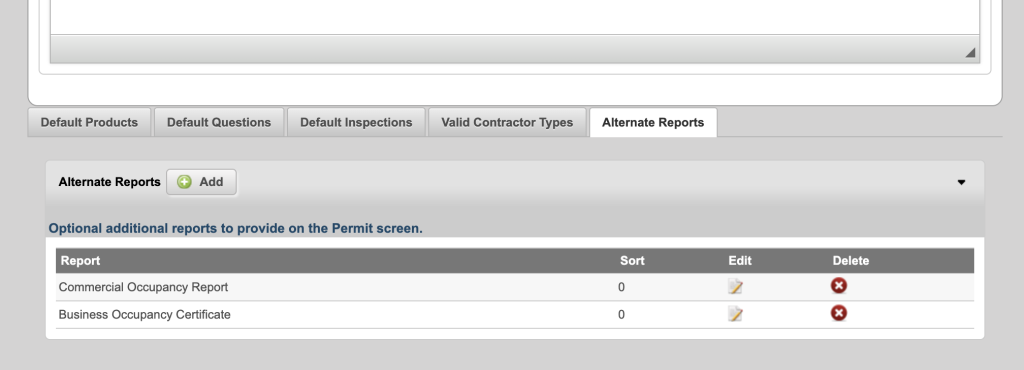
After the reports are linked, they can be accessed as follows: On the permit screen you will now see a small, black arrow on the Permit Report button. Click the black arrow and it will display a list of linked reports. Simply click the report on the list and it will generate.