Permit Type
The Permit Types screen allows you to manage the types of permits that can be issued within your CityForce system. To access this screen, use the main menu to hover your mouse over Maintenance and click on Permit Types.
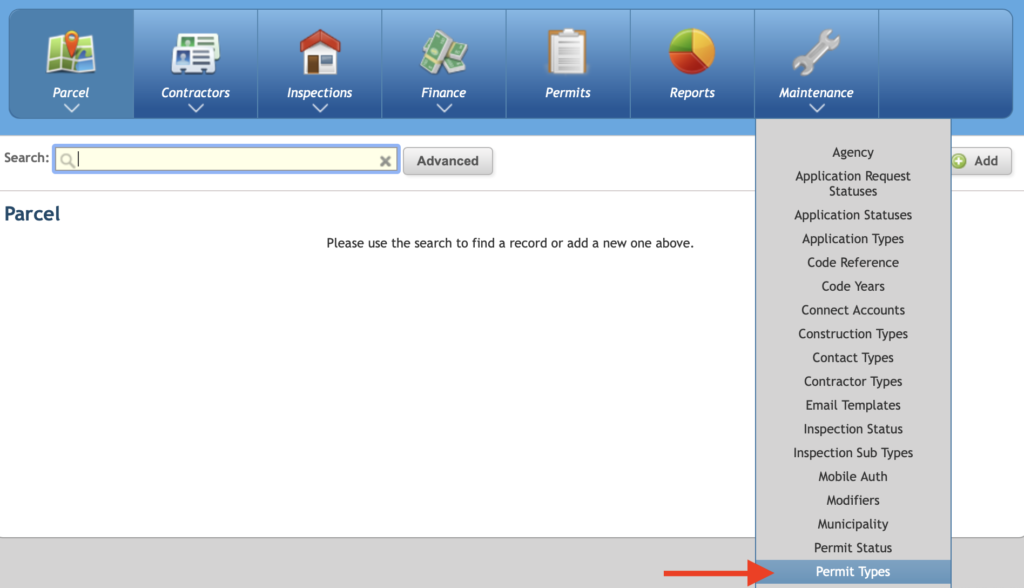
The Permit Types screen allows you to add new and edit existing Permit Types.
Te edit a Permit Type, use the Navigate arrow to enter the record. Make changes to the record and click save. [2]
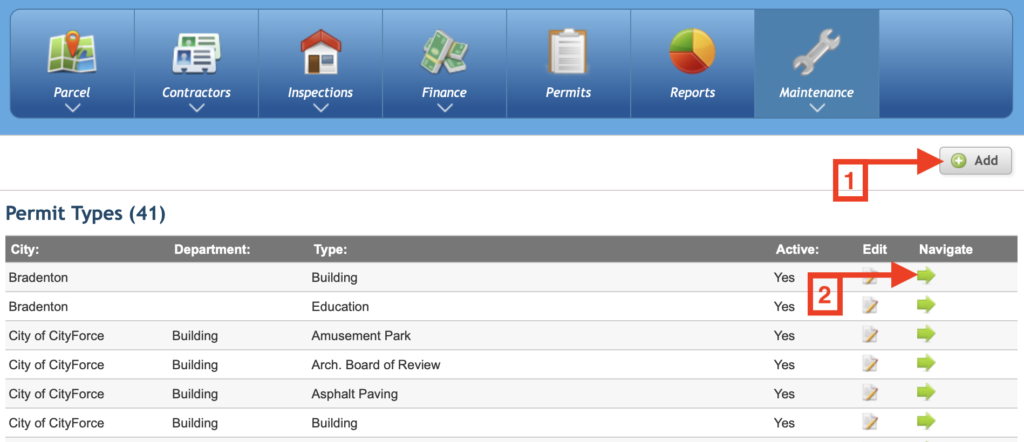
To add a new permit type, click the New button. [1]
Select the associated city/municipality and associated department from the drop-down menus. Add the name of the permit to the Permit Type field. If a default status is selected from the drop-down menu, each time a permit is created with this permit type it will immediately default to the selected status.
The standard application numbering nomenclature is YYYY-000001. YYYY stands for year and 000001 is a sequential number that starts with 1 for the first permit of the year and increases with each sequential permit that is issued.
A prefix and/or suffix can be a maximum of 3 characters long and include letters only. They are applied to the permit number for all applications where the associated type is selected. In the screenshot below we show an Asphalt Paving Permit Type with a prefix of AP. If an asphalt paving permit was issued in the year 2021 and it was the 25th permit issued that year, the application number would be AP-2021-000025.
Click save in the upper right corner of the screen to add the new Permit Type.
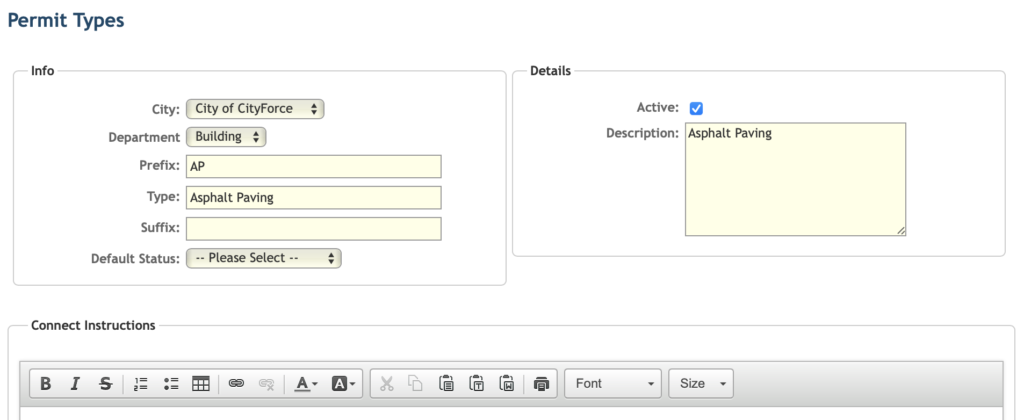
Scroll down the screen to the tabbed portion at the bottom. Here you will configure default fees (products), inspections, and contractor types. Each tab has an Add button which is used to add a new record as well as an edit and delete icon for making changes to existing records.
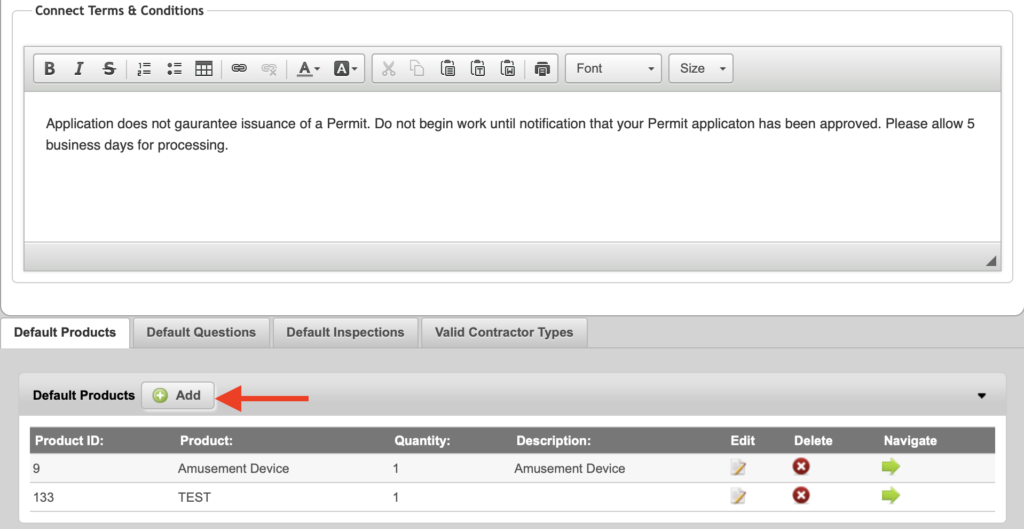
Default Fees (Products)
The Default Products tab contains the default fees associated with this permit type. Fees (products) must be setup prior to this process. Click Add to search through all preconfigured products to add one to the permit type. All fees that appear in this tab are automatically added to every permit of this type that is created in this system.
Default Inspections
The Default Inspections tab contains the default inspections associated with this permit type. Inspection Subtypes must be setup prior to this process. Click Add to search through all preconfigured inspections to add one to the permit type. All inspections that appear in this tab are automatically added to every permit of this type that is created in the system.
Valid Contractor Types
The Valid Contractor Types tab contains the types of contractors that are allowed to apply for this permit type. Contractor Types must be setup prior to this process. Click Add to search through all preconfigured inspections to add one to the permit type. Leave this tab blank if all contractor types are allowed to apply for the permit.
Default Questions
If the Connect Citizen's Portal is enabled, follow the instructions to configure the Connect permit application process specific to this permit. If not using Connect, skip this setup tab.

